



With Aukey's 360-degree Wireless Indoor HD Camera, you can connect via your home's wireless network or via Ethernet cable.
Inside the box you get the following:Wall mount & charging USB cable






built-in mic
To start using Aukey's IP camera, download the MIPC app from Google Play Store or Apple Store. Download the app and install it on your smartphone or tablet. Then, sign up for an account.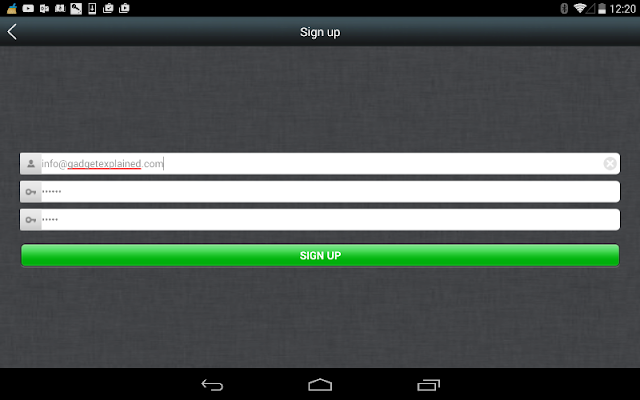
Now, click on the + sign on the top left corner to add your camera. You will be presented with the QR code scanner.
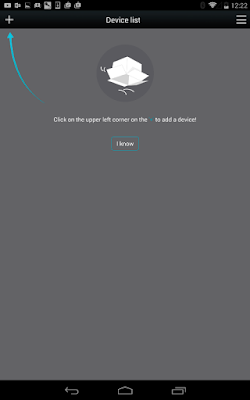
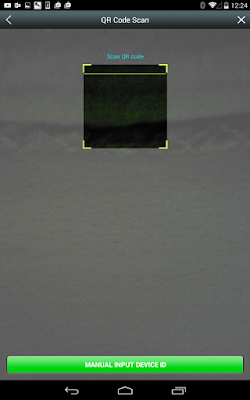
You can use the QR code embedded in the user manual, or you can manually enter the ID of the IP cam, located on the bottom of the camera.

After adding the camera, you will be presented with another prompt for how to connect to the camera. You can choose WiFi or Ethernet.
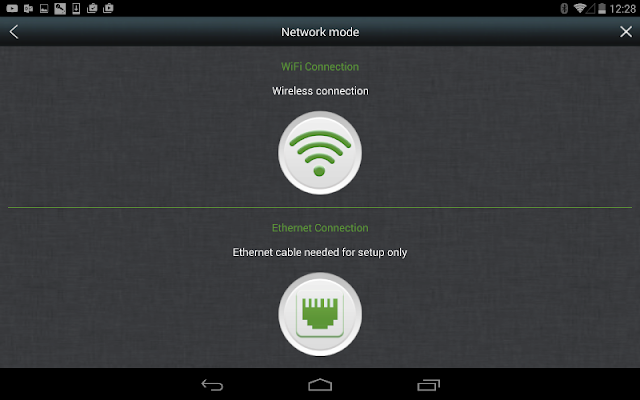
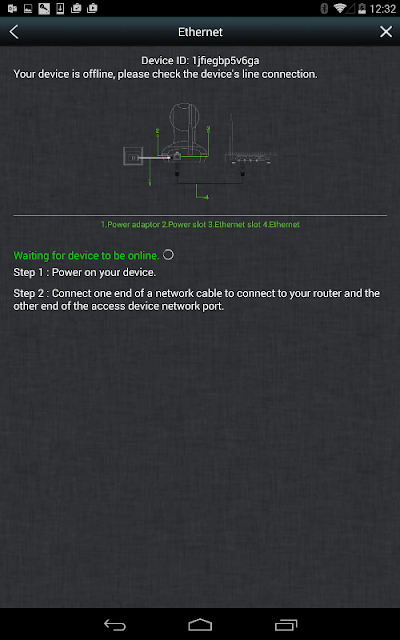
WiFi connection: use the reset tool included and press the reset button for one second. This activates the voice prompt that will initiate the WiFi pairing between your phone and the IP camera. At this point, your phone will produce a super loud audio signal to achieve the pairing connection.
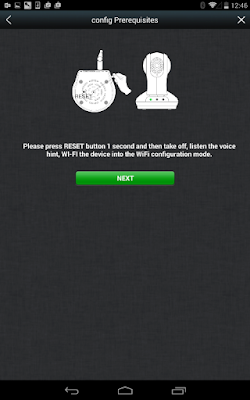
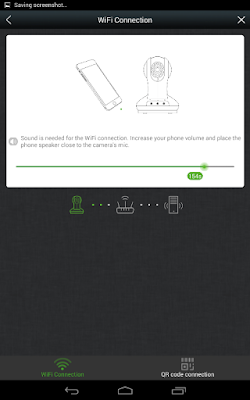
Once connected, you will receive a message saying "Configuration Success". The next screen will ask you to change the password.
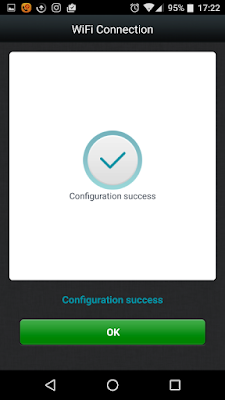
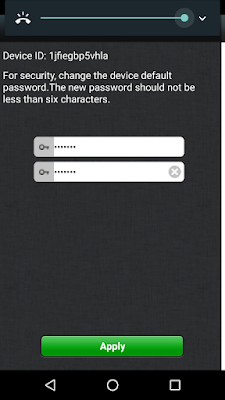
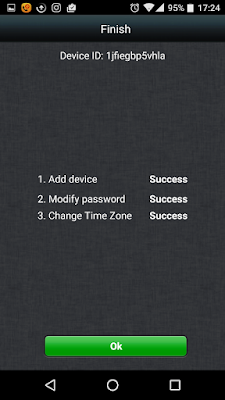
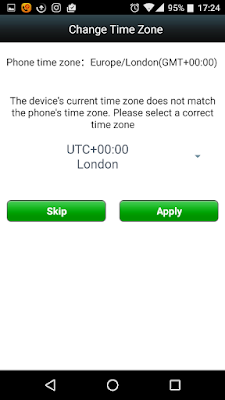
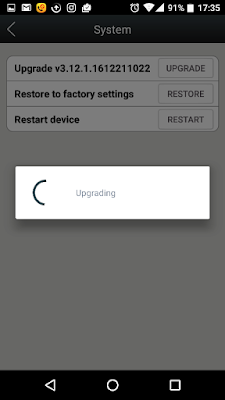
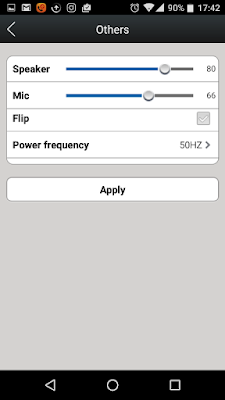
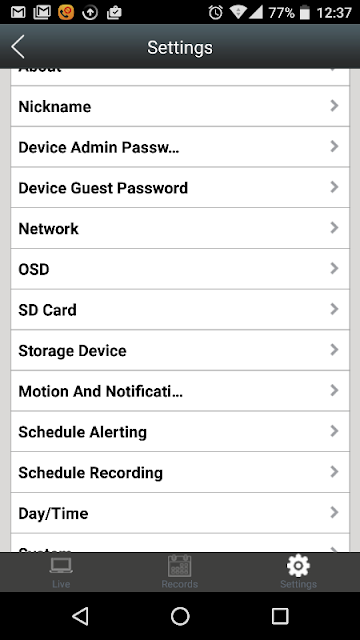
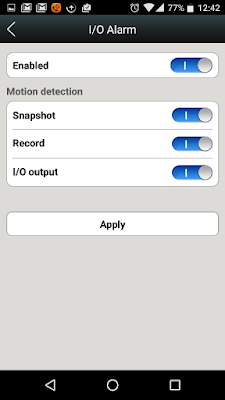
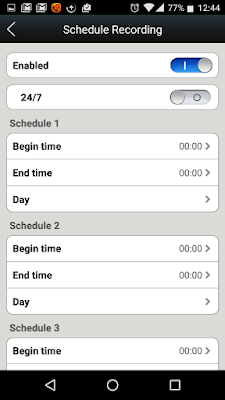
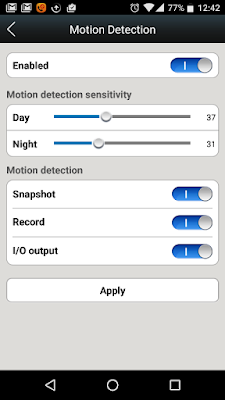
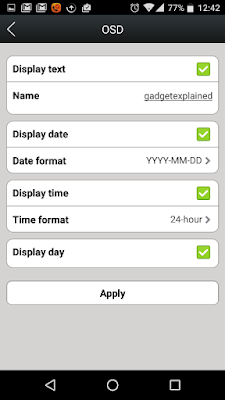
You can also adjust the color, brightness, saturation and sharpness of the camera, as well as choose from Day or Night mode, or Auto.

night mode
You can change the screen resolution of Aukey's IP camera from 1080p to Standard and Smooth.
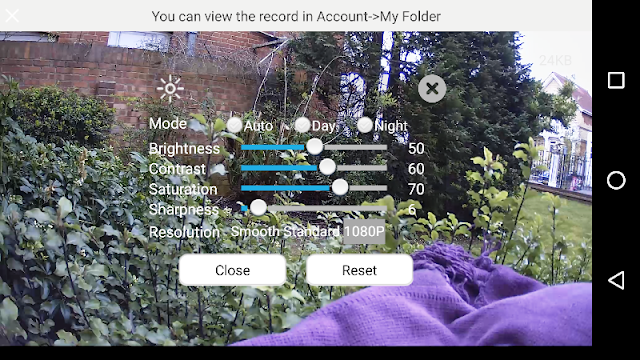
The Aukey IP Cam features 2-way audio, which means as well as being able to hear, you can speak via the built-in microphone. To do this, simply turn on the mic by clicking on the microphone icon from the top left corner of the screen (second symbol from the left), and tap and hold with your finger "Press to Speak" on the screen.
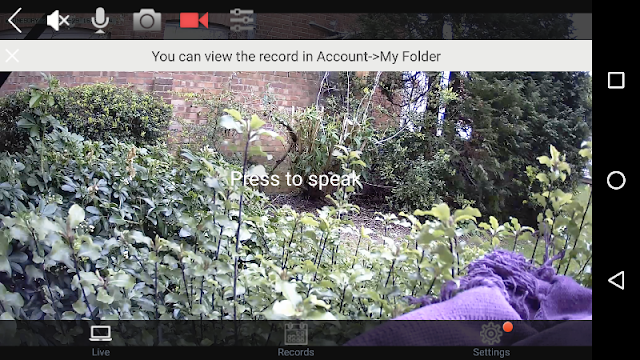
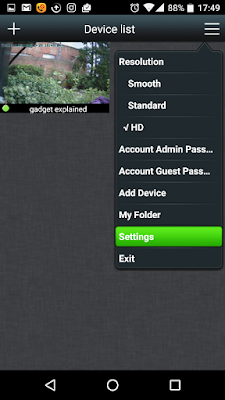
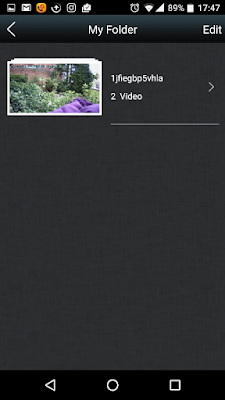
To delete a video, click on "Edit" from the top right corner of the screen, then tick each video that you want deleted and click Delete.

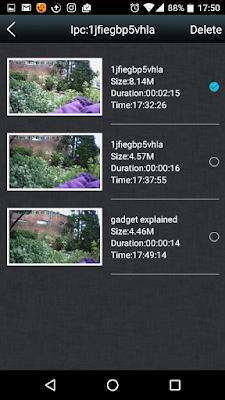
To download a video, select a video and click the save button, located on the top right corner of the image below. You will receive a prompt that will tell you how to save the video, which you do by visiting the url and download the video through your computer's browser.
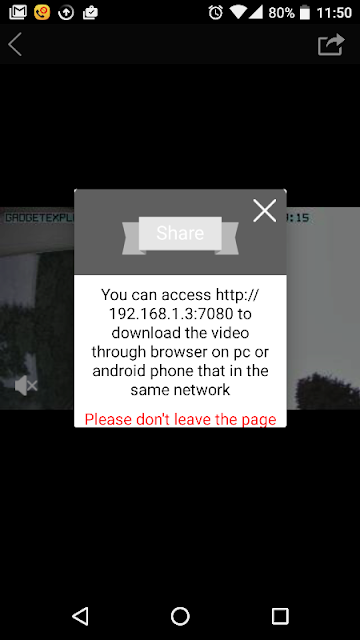

Another plus feature you get with the Aukey IP camera is being able to access the camera via your computer. Visit https://mipcm.com/ and enter your login details and "Woala", you can view the Aukey IP camera remotely from any computer with Internet access.
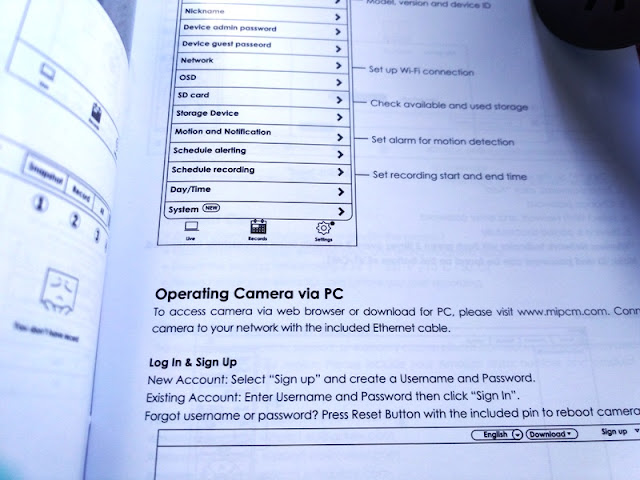











0 comments