

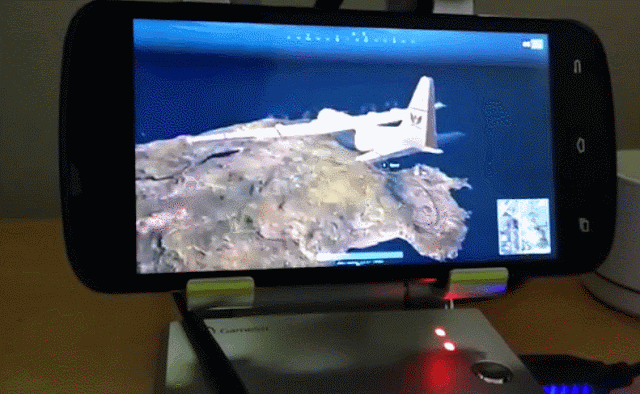


foam padding on the back and holders to prevent sliding



foam feet
Made of ABS thermoplastic and weighing only 300 grams, the X1 Battledock is compact too, measuring 15cm long, 10cm wide and 2cm thick.




2. Allow USB debugging from your phone.
3. Enable all the app permissions for the Gamesir Word app (storage, camera, contacts and location)
4. Connect your phone to the X1 Battledock via the included cable and Ok the prompt "Allow USB debugging" (mapping turns on green)
5. Click the + sign that says "add game" to add the game you want to map and head to the settings to configure the keys (does not support iOS Fortnite).




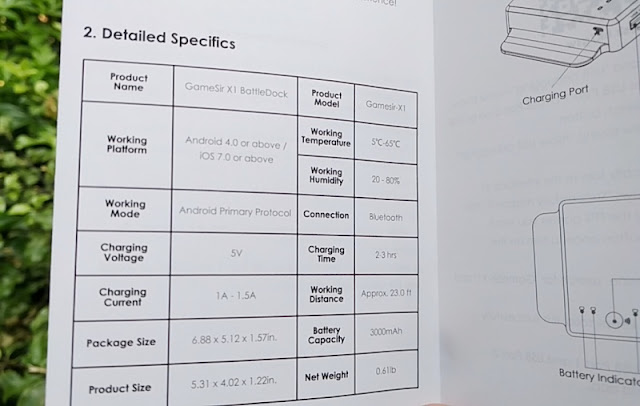











0 comments